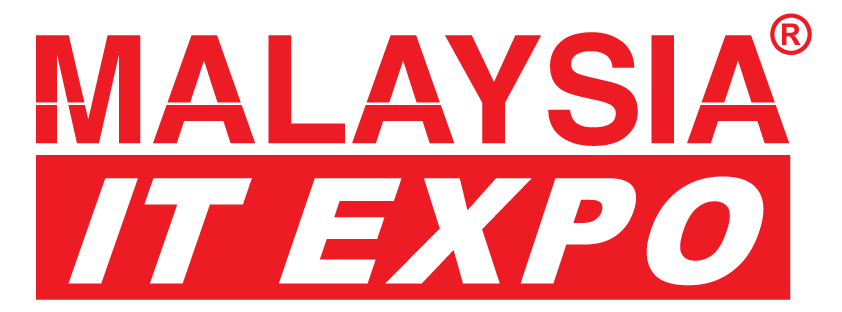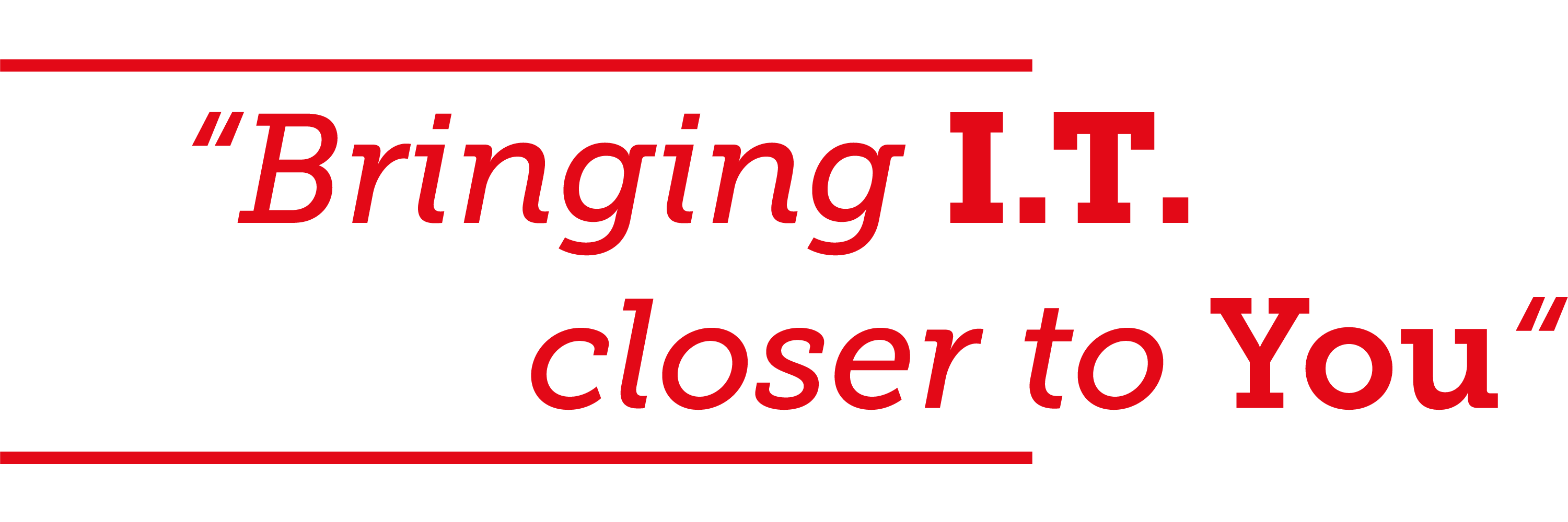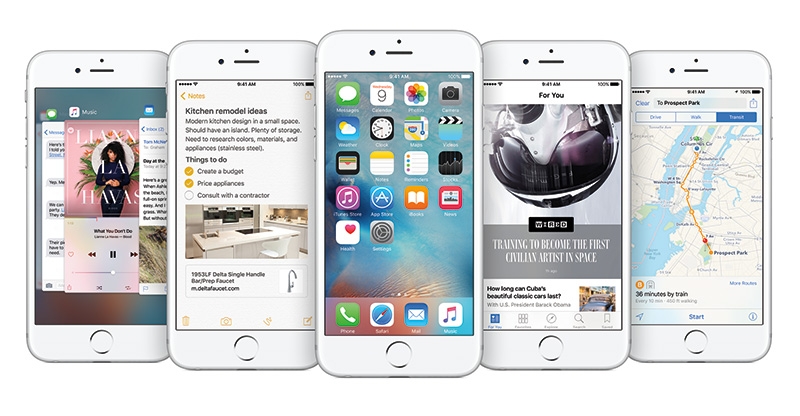iOS 9 lands today, and it’s available for most of Apple’s iPhones and iPads. Unlike last year’s iOS 8, which weighed over 4.5GB, iOS 9 is a slimmer update at 1.3GB, which means it’ll be a faster download than last year. Here’s a quick list of which iPhones, iPads and iPod touches can update to iOS 9 (not every device gets every new feature though, for example, Split View only works with the iPad Air 2):

Why update and what can you expect?
iOS 7 introduced a brand new look to iOS, doing away with the fake leather and replacing everything with a flat, digital look. iOS 8 increased iOS functionality with features like Share sheets. iOS 9 promises to refine iOS, with a focus on four things:
- Foundation: Improving performance, battery life and security
- Intelligence: Improving Siri, search and “proactive suggestions”
- Apps: Improving the most-used apps
- iPad: New multitasking features come to the iPad
Even if the new features listed below don’t entice you, there are still two key reasons to update to iOS 9.
The first is battery life; iOS has been tweaked under the hood to be more efficient, resulting in longer battery life for your iPhone. And if you do hit that dreaded 20 percent low battery, you’ll be asked if you want to enter a new Low Power Mode, which extends battery life even further by dropping screen brightness and disabling some background tasks.
The second is performance; once again, thanks to changes under the hood, iOS 9 will run faster and smoother than iOS 8.
Nine new features to try out on iOS 9
So you’ve already upgraded to iOS 9 — what’s next? Here are some new features for you to try out.
1. Try the new Search screen
Before iOS 7, you could swipe to the left of the first Home screen to bring up the Search screen. iOS 7 and 8 don’t have this screen, instead you can swipe down from any Home screen to bring up search.

iOS 9 brings the Search screen back, in a big way. Now, instead of having just a search tool, the screen fills up with ‘Siri Suggestions.’ Siri Suggestions fills up with contacts, apps and more, which Siri thinks you’ll likely want now, based on what you’ve done before. For example, if you always check Facebook first thing when you wake up, the Facebook app will show up on the Search screen first thing in the morning. If you always call your girlfriend in the evening, you’ll see her contact appear there once the time comes.
2. Try doing a new Search
Talking about searches, they’ve been vastly expanded on in iOS 9. You can do simple maths inside Search, find contacts and quickly call or message them.

Because Siri now powers Search, you can type in natural language, in the same way you’d ask Siri your questions, except that she (it?) won’t have to try to interpret our various local accents. Try typing in questions like; “What’s the weather today?” or “What is zero divided by zero?” You can even search within apps, but that feature requires apps to support it to work. For example, you could search for ‘chocolate cake recipe,’ and the link to the chocolate cake recipe within the app appears.
3. Try searching for photos
Siri has gotten smarter in iOS 9, you can even search through your photos and videos using Apple’s virtual assistant. Try asking Siri for photos you took based on dates, places and album titles; for example; “Show me photos from Japan last year,” or “Photos I took last week.”

4. Try getting reminders from Siri
You can also get reminders of things you’re looking at inside apps like Safari, Mail and Notes. If you’re looking at an interesting article on Safari, for example, and want to get back to reading it later in the day, you can tell Siri to “remind me about this tonight.”

5. Try getting proactive
With iOS 9, Siri gets more “proactive.” Ironically, this is not a feature you can proactively go try out. Instead, based on the apps you commonly use and when you use them, Siri will give you suggestions for what you might want to do next when you use your iPhone. If you always listen to music on the way home, for example, Siri might suggest your Music app when you plug in your earphones in the evening.

6. Try the new Notes
Apple says that Notes is used by more than half of iOS users, so it’s getting a lot of love in iOS 9. Instead of a simple note-taking app, you can now format your text, add photos, maps or URLs, sketch with your finger, create to-do-lists and sync your notes using iCloud.

Notes has certainly come a long way from its Comic Sans days.
7. iPad: Try sliding over another app
Slide Over for the iPad is a new feature that lets you briefly access a second app, while the first fades into the background. To try it, just swipe in from the right side of the screen, and the Slide Over sidebar will appear. If you want to switch the Slide Over app, swipe down from the sidebar. Slide Over works on the iPad Air and Air 2, the iPad mini 2, 3 and 4.

8. iPad: Try playing videos picture-in-picture (PiP)
Picture-in-picture (PiP) lets you play videos on top of apps in a floating window. When you’re watching a video, tap the new PiP button on the video controller. The video will float in a new ‘window,’ and you can drag it around as well as resize it. PiP works on the iPad Air and Air 2, iPad mini 2, 3 and 4.

9. iPad: Try splitting the view
While Slide Over moves the main app into the background, Split View is real multitasking. Perhaps because of the additional horsepower needed, Split View is only available on the iPad Air 2. To get into Split View, you start the same way with Slide Over: swipe your finger in from the right side of the screen. Tap the divider, and that turns Slide Over into Split View. You can then drag to adjust the width of the app, or swipe downward to change the second app.

One more thing
Apple introduced Extensibility in iOS 8, which opened up all sorts of possibilities. Instead of operating in silos, apps could now do things in each other’s screen; you can send a photo from the Photos app over to someone via WhatsApp, or save a webpage in Safari to Evernote.
iOS 9 introduces a new kind of extension for content blocking; which is a fancy way of saying that you’re going to get ad blockers for mobile Safari.
If you already use add-ons for the desktop like AdBlock or Ghostery, then you know how these content blocking extensions work; they block annoying ads from showing up and stop resource-consuming scripts from being downloaded. The premise is that with content blocking extensions, you’ll be able to surf faster on iOS 9, with less ads, using less data. Sounds like a big win — all except for the sites which rely on advertising to pay the bills.
If you want to try using the content blocking extensions, you’ll have to download content blocking apps which will help you to that. Content blocking is not a function built into Safari, it’s an additional feature Apple built for developers to work with. Stay tuned for the content blocking apps that are bound to be coming.
New stuff that we won’t get to try
Together with the nifty new features in iOS 9 come stuff that we won’t be able to try yet.
Wallet
Passbook started life as a way to bring your boarding passes, coupons, etc. into a single digital app. With iOS 9, Passbook has been renamed to Wallet, and gets the ability to add store and loyalty cards. Stores supporting Wallet at launch are Dunkin’ Donuts DD Perks, Walgreens Balance Rewards, MyPanera, Kohl’s Yes2You Reward … plus many other stores that aren’t locally in Malaysia.
I don’t know about your Passbook/Wallet, but it doesn’t seem to be gaining much traction here. Let us know if your experience is different, otherwise we can just about skip Wallet.
Transit (Maps)
Apple has updated its Maps app with directions for public transportation — none for us unfortunately. Transit will be available in cities like London, New York, Berlin, Mexico and Washington, DC, as well as over 300 cities in China, including Beijing, Shanghai, Guangzhou and Shenzhen. If you’re in those areas, or going to them, then you can give the new Maps’ public transportation directions a try. In the meantime, there’s always Google Maps for the rest of us.
News
If you actually used the Newsstand app, I have bad news for you — it’s been retired in iOS 9, and replaced with a new News app. The premise is exciting, it collects articles from the internet, and keeps you up to date with news that you’re interested. The bad news about News is that it’s only available in the US, the UK and Australia at launch. Oh well, there’s always Flipboard.